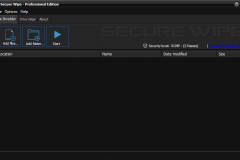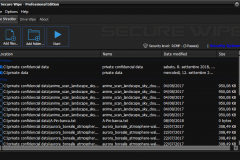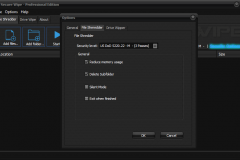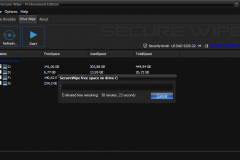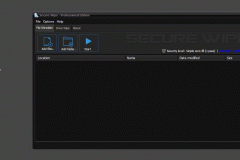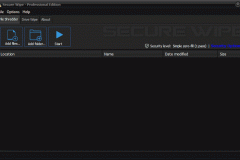- Intel/AMD or compatible processor
- Microsoft Windows 10, 8.x, 7, Vista, 2012, 2008 (32 or 64-bit)
- 1GB of RAM or more
- 20MB of available hard disk space
![]() Secure Wipe is an advanced security tool for Windows which allows you to completely remove sensitive data from your hard drive by overwriting it several times with carefully selected patterns. Most people have some data that they would rather not share with others – passwords, personal information.
Secure Wipe is an advanced security tool for Windows which allows you to completely remove sensitive data from your hard drive by overwriting it several times with carefully selected patterns. Most people have some data that they would rather not share with others – passwords, personal information.
Perhaps you have saved some of this information on your computer where it is conveniently at your reach, but when the time comes to remove the data from your hard disk, things get a bit more complicated and maintaining your privacy is not as simple.
Your first thought may be that when you ‘delete’ the file, the data is gone. Not quite, when you delete a file, the operating system does not really remove the file from the disk; it only removes the reference of the file from the file system table. The file remains on the disk until another file is created over it.
Before the file is overwritten, anyone can easily retrieve it with a disk maintenance or an undelete utility.
Features
- Security level
Supports Pseudorandom – (1 Passes), RCMP – (3 Passes), US DoD 5220.22 – M – (3 Passes), US DoD 5220.22-M (ECE) (7 passes), Peter Gutmann (35 passes) and custom wipe methods. - File shredder
Permanently erase specific files and folders from your PC – beyond any hope of recovery. - Drive Wipe
Securely wipes spare and hidden areas on your drives. All free clusters on the drive/s, including the contents of deleted files and folders, will be wiped like a new drive.
Secure Wipe’s user interface is very plain–just two entry fields, one for folders and another for files. You can add items by browsing or by dragging and dropping them into the appropriate field, or even the wrong one; Secure Wipe will still delete them. Clicking Erase processed our files quickly, posting a Successfully Erased message when it was finished. We clicked the Settings tab, which let us choose from six wiping methods ranging from overwriting with 1 pass to 35 passes with the Gutmann method. We could also choose to delete subfolders, enable Silent Mode, and other options. The Help and About buttons both offer a Web link that includes documentation and a video tutorial.
You should use a secure delete utility like Secure Wipe any time you want to destroy a file and make it unrecoverable. Secure Wipe proved capable of doing that with the greatest of ease, and we recommend it for the job.
Which Secure Wipe version is right for you?

- Erase File

- Erase File
- Delete Permanently Files
- Strong Security overwrite algorithm
- non-recoverable files certified
- Priority 24/7 Technical Support